Use the student schedule matrix to view where a student is during the current period and day.
| Note: If your school’s schedule is built with your school’s bell schedule, you can see a student’s current location by clicking the Quick Status Alert icon |
To view a student’s schedule matrix:
- Log on to the School, Build, or Staff view.
- Click the Student tab.
- Search for and select the student.
- Click the Schedule side-tab. The student’s schedule for the current term appears.
-
Note: If the student's schedule appears in a list format, click Matrix view at the top left of the page to see the matrix format. 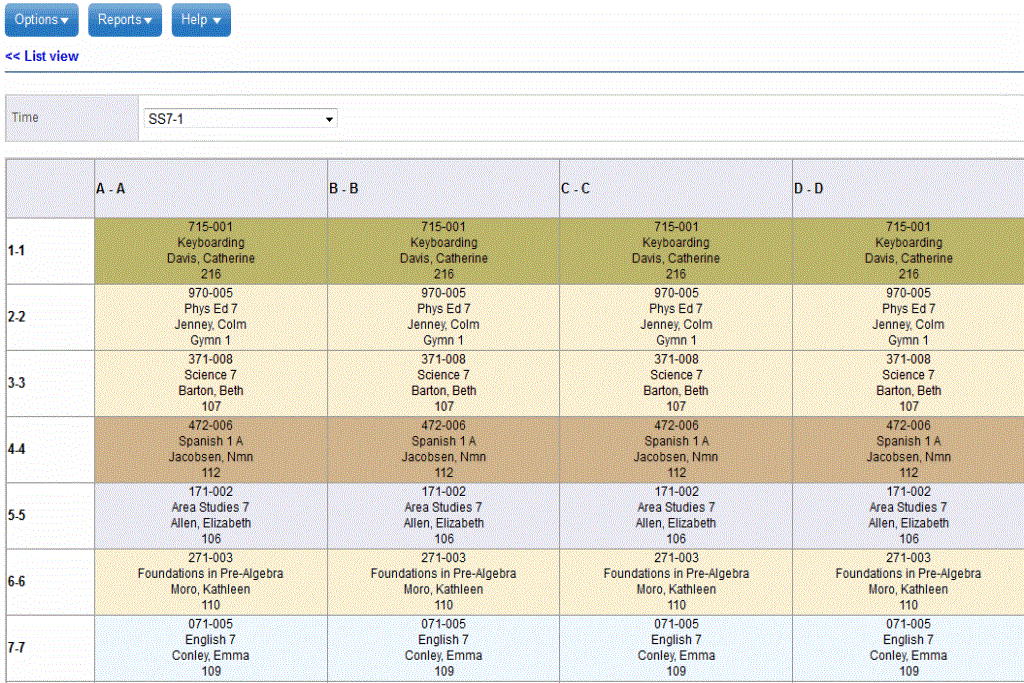
- The days of your cycle appear along the top, and the periods on the left. The matrix color-codes sections sections so that they are easy to see on a rotating schedule, and highlights where the student currently is. You can assign specific colors to each department code.
- At the top of the page, if the School field appears, select the school you want to view the schedule for.
- Do one of the following:
- At Time, select the term you want to view the schedule for. If you select the full year, the system separates courses that take place during the same period but different terms with a dashed line.
- If available, select Select date to show the Date field. Use the Date field to pick a date. The matrix displays the student's classes for that date.
Note: If you select Today and your school builds a schedule with bell schedules, the times of the bells appear in the Periods column. Also, if your school associates bell schedules with specific dates in your school calendars, the system highlights the student’s current section based on the bell schedule. Example: If it is an early release day, the system highlights where the student is at the current time based on the early release bell schedule, as indicated on the school calendar. Note: If a course is not assigned to a period, it is only visible in the List view, and not the Matrix view.
