Before you build your master schedule, the system validates the information you entered when preparing to build your master schedule, such as course scheduling parameters and scheduling rules. If there are errors, check the system’s feedback.
|
Note: Most schools have validation errors. |
You can expect to validate your information several times, fix errors, and validate again before being ready to build your master schedule.
To validate the 'prepare to build' information:
- Log on to the Build view.
- Click the Workspace tab. The Workspace tab displays all of the sections you prepared when you prepared to build.
- On the Options menu, click Build, then click Validate. The Validate Schedule pop-up appears.
- Select if you want the system to validate information to build the master schedule, or load students into the master schedule, and click OK. The system displays the progress meter while it validates your information. If you have errors, the following appears:
-
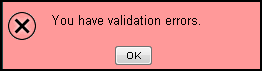
Otherwise, the following message appears:
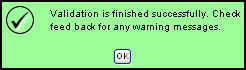
- Click OK on the message window.
- If you have validation errors, run the Schedule Feedback report, or click the Feedback side-tab to view the validation errors.
- Fix the fatal validation errors, and evaluate the warning errors to see which you want to fix.
|
Note: You can fix many errors easily using the Mass Update option. For example, assume you scheduled a course without offering any sections of that course. Or, you set the maximum number of classes a teacher can teach in a row to zero. |
Validate often. Sometimes correcting one error can fix several errors.
