Add standing orders to your inventory
As you receive supplies of standing order medications, you can add them to your inventory. As you dispense these medications, the system will let you know when you reach the user-defined low balance threshold.
|
Note: Before you can add inventory for a particular standing order, you have to have added the medication to your standing orders list. |
Also, you can view your inventory for standing orders at any time.
To add a standing order medication to your inventory:
- Go to the Health view.
- Click the Medication tab, and then click the Standing Orders side-tab. The Standing Orders page displays the names of any standing orders already in the system.
- Select the checkbox for the medication you want to add inventory for, and then click Detail on the side-tab.
- Under Detail, click Inventory. The inventory details for that medication appear.
- On the Options menu, click Add. The New Health Inventory Transaction page appears:
-
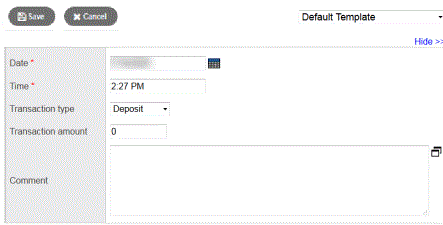
- The Date and Time fields default to the current values. Change if needed.
- Click the Transaction type drop-down to select the type of transaction you are making for the inventory of this medication:
- Deposit (adds the amount to the balance)
- Withdrawal (deducts the amount from the balance)
- Adjustment (overrides the current balance with the new balance you enter)
- At the Transaction amount field, type the amount of medication you are depositing, withdrawing, or adjusting.
- Type any comments to clarify the transaction.
- Click Save.
To view the current inventory for a particular standing order:
- On the Standing Orders page, select the checkbox of the medication you want to view inventory for. You can view information for all prescriptions and PRN.
- On the Standing Orders side-tab, click Detail.
- Under Detail, click Inventory. The inventory details for that medication appear:
-
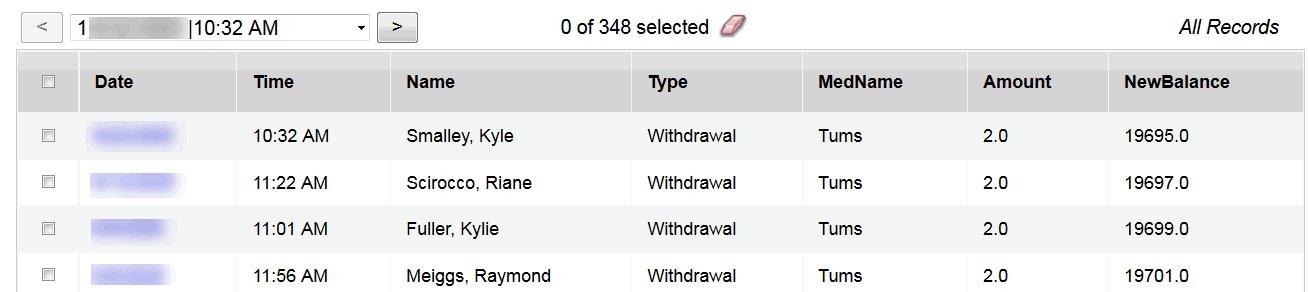
- Click a date to view the details of a specific inventory transaction.
|
Note: Use the Inventory side-tab |
 to view information about
all of your medications ––both prescription and PRN.
to view information about
all of your medications ––both prescription and PRN.