Define School Remote Services Preferences
The school's Remote Services preferences configure the integration with Destiny for a specified school. See Setting Up Aspen - Destiny Integration.
To set up a school's Remote Services preferences:
- Log on to the School
view.
Note: Update this preference in each of the schools you want to synchronize with Destiny.
- Select School > Setup > Preferences.
- Click the Category drop-down to select Remote Services. The Remote Services preferences page appears.
- Use the following table to enter information in the fields:
-
Field Description One Search
Database configuration
Complete the following steps:
a. Click Launch. The Follett One Search Database Information page appears.
b. Click
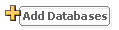 . The Assignable Databases page appears.
. The Assignable Databases page appears.c. Click
 next to the databases you want to make available. The Add Databases page appears.
next to the databases you want to make available. The Add Databases page appears.d. Select the options you want for the database(s) you added.
e. Click Save.
Destiny Integration
Site number
Complete the following steps:
a. Go to the Reports menu, and click Destiny School Report.
b. In the format drop-down, select the format you want.
c. Click Run. A report in the selected format appears:
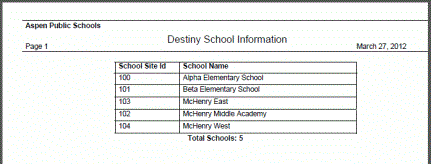
d. Enter the School Site ID in the Site number field.
Destiny Search
Site
Enter the site listed on the Destiny Admin page.
- Click Save.
