Use the page control
At the top of the Student List, the first student on the current page appears in a drop-down list in the page control. Use this list to quickly view the students included on the current page.
In addition to displaying the page control at the top of all list pages, you can set your user preferences to display it at the bottom of all list pages.
If you click a student’s name on the drop-down, the system displays a new page with that student as the first record:
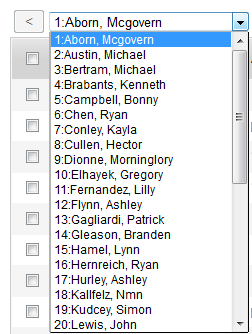
|
Note: Your |
