Compare curriculum maps
You might want to see another teacher's curriculum map to coordinate lessons for your classes.
If a teacher has shared a curriculum map for a course, you can compare it against your own curriculum map on your Planner.
To compare curriculum maps:
- Go to the Staff view.
- Click the Planner tab.
- From the Events or Curriculum view, click Curriculum Map. The Curriculum Map pop-up appears.
-
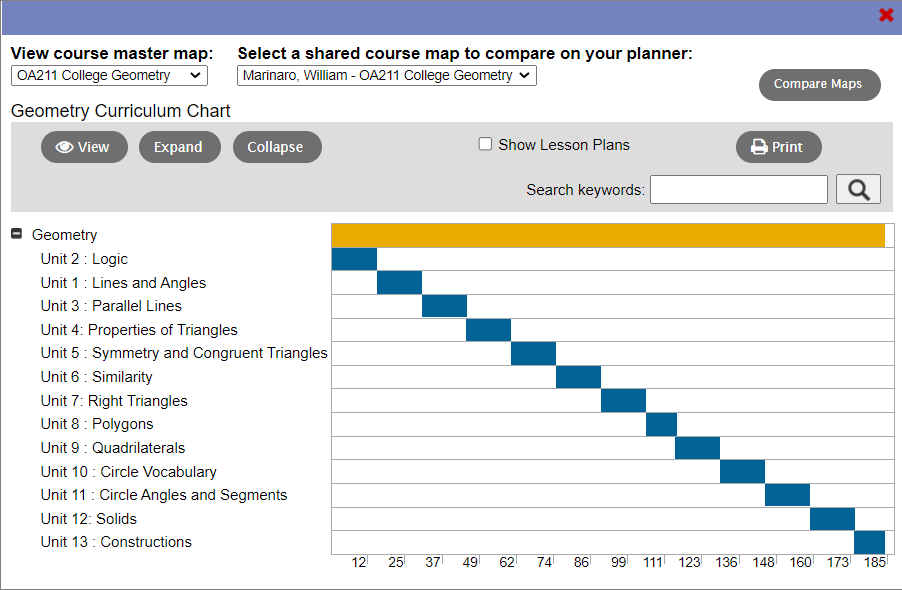
- Use the Select a shared course map to compare on your planner drop-down to select the map of the course/teacher you want to compare to your map.
- Click Compare Maps. The topic and lesson bars for the shared curriculum maps appear on your Planner.
- Review the differences between the maps. When you are done, click Clear Shared Maps to display the map for your course(s) only.
Note: If you do not click Clear Shared Maps, Aspen clears the shared maps from your page once you leave it.
