Progress Post Verification Report for IEPs
Run the Progress Post Verification report to view a list of IEPs which special education members have not posted progress reports for during the specified date range.
|
Note:
This report is helpful for |
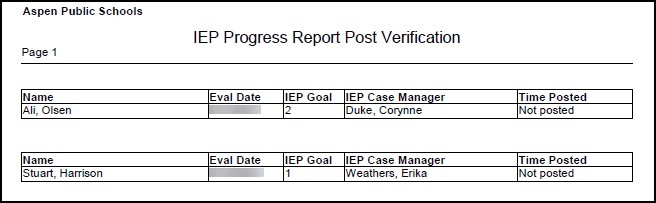
To run the Progress Post Verification report:
- Log on to the Special Education view.
- Click the IEP
 Individualized Education Program
tab.
Individualized Education Program
tab. - Click the Progress side-tab.
- On the Reports menu, click Progress Post Verification. The Progress Post Verification pop-up appears.
- Select the school you want to run the report for.
- Enter the date range.
- Select the Show non-posts only checkbox to indicate you want to include a list of only those IEPs that do not have posted progress reports during the specified date range.
- Select the report format, and click Run. The report appears in the specified format.
