Amend an Active IEP
Once a student’s IEP![]() Individualized Education Program is active
(after you complete the initial referral workflow
Individualized Education Program is active
(after you complete the initial referral workflow![]() a method of coordinating multi-step processes involving one or more users),
you should not directly make changes to
the IEP. The IEP is a legal document agreed upon and signed by team
members invested in the student’s participation in the special education
program.
a method of coordinating multi-step processes involving one or more users),
you should not directly make changes to
the IEP. The IEP is a legal document agreed upon and signed by team
members invested in the student’s participation in the special education
program.
Special education staff might need to make changes to IEPs often. For example, you might need to change or add a service the student needs.
To make a change to an IEP, amend it. When you amend the IEP, the system copies the active IEP and creates a new draft IEP (both IEPs remain). Then, follow the IEP amendment workflow for the student to make the necessary changes. After you complete the IEP amendment workflow, the draft IEP becomes active, and the system changes the original IEP’s status to amended. Now, work with the new active IEP.
You can view a list of all amendments made to an IEP.
To amend an IEP:
- Log on to the Special Education view.
- Click the Student tab.
- Select the student, and click the IEPs side-tab.
- On the Options menu, click Amend IEP. A pop-up appears.
- Select the IEP Amendment
workflow, and type or click
 to enter the date of the amendment.
to enter the date of the amendment. - Click OK. The system copies the active IEP into an Amendment Draft IEP.
- Select the checkbox for the new Amendment Draft IEP.
- On the IEPs side-tab, click Workflows, and then the IEP Amendment to complete the workflow. Follow all steps, and change any information you need to.
-
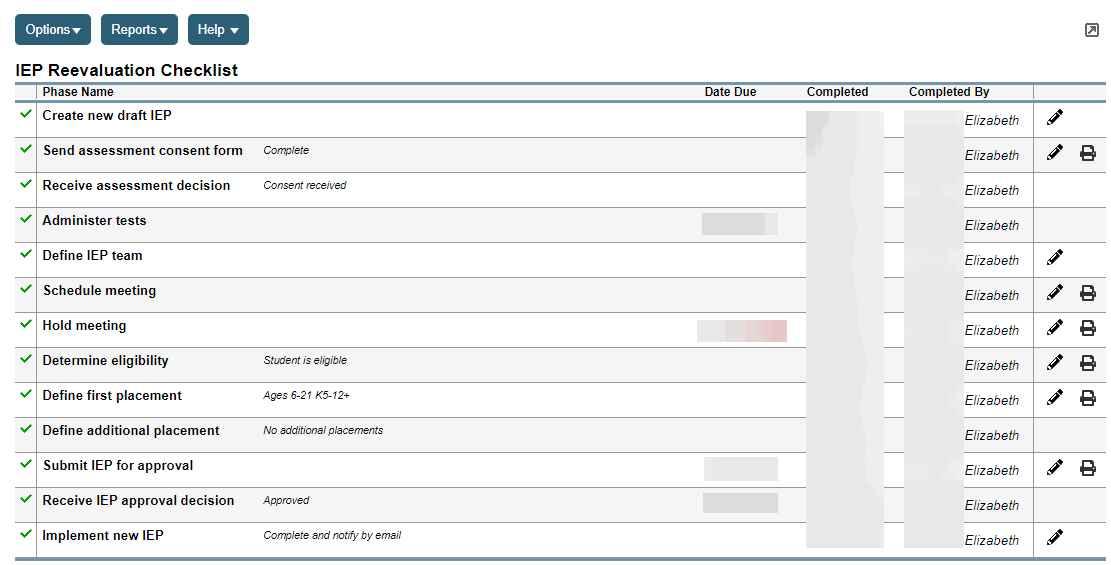
- When you complete the workflow, the system changes the original IEP's status to Amended, and the draft IEP to Active.
