The Workspace matrix provides an enhanced visual representation of the master schedule and teacher utilization. Also, you can make scheduling changes directly on the matrix.
To use the Workspace matrix:
- Log on to the School view.
- Change to the Build view.
- Click the Workspace tab.
- Click the Matrix View side-tab. The schedule appears in matrix format:
-
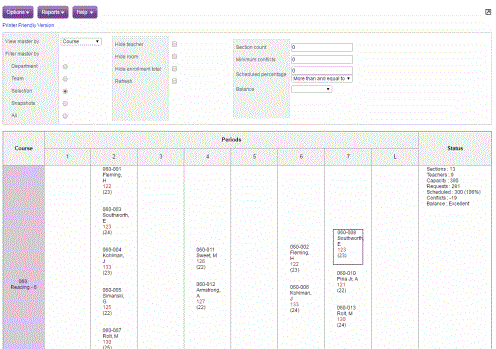
- At the View master by drop-down, click one of the following to determine the perspective you view the master from:
- Use the following filter options to filter the courses that display:
- Department
- Team
- Selection
- Snapshots
- All
|
Note: Sections that are pre-scheduled appear in red. |
All is selected by default.
After you select a filter option, the appropriate pop-up appears. For example, if you select the Team filter option, a pop-up containing all the team reference codes appears. You can select several teams, and click OK. The Matrix displays only courses for the teams you selected.
|
Note: When you select the Selection filter option, a pop-up containing all courses appears. You can select several courses. |
On the matrix, you can either change the schedule of a section, or change the room.
To make a schedule change for a section:
- Do one of the following:
- Using your mouse, hover over the section you want to change. The page highlights the list of available time slots in yellow. Use your mouse to drag and drop the section to any of the highlighted cells.
- Click a room number link on the matrix to change the room for the section. A pop-up containing a list of rooms available that period appears.
- For each room, the number, department, maximum seats, and schedule type appear. If the room is available for that period, an option appears in the Change column.
- If you want to change the schedule or room of the section to the room or schedule with the option in the Change column, select the option button. The system changes that section to the schedule or room you selected.
