Run the Requests Not Scheduled report to view the courses each student
requested, but did not get into when you built the master schedule and
loaded students. You can view these unsatisfied requests![]() courses that students have requested to attend for the next school term
by student name, as in the following example, or by course.
courses that students have requested to attend for the next school term
by student name, as in the following example, or by course.
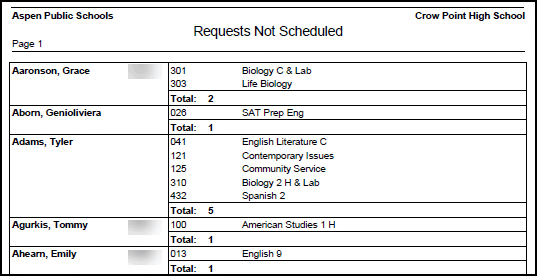
Use the results to determine if you need to change any section information and rebuild those sections to see if you can satisfy more student requests.
To run the Requests Not Scheduled report:
- Log on to the Build view.
- Click the Workspace tab.
- On the Reports
menu, click Requests Not Scheduled.
The Requests Not Scheduled pop-up appears.
Note: You can run the report by student or course.
- Enter the report parameters. The report displays in the format you specify.
