After you enter student course requests![]() courses that students have requested to attend for the next school term,
run the Course Request Verification report to verify that students request
the appropriate number of courses.
courses that students have requested to attend for the next school term,
run the Course Request Verification report to verify that students request
the appropriate number of courses.
The report displays a row for each student. Within each row, a column displays each course a student requests. The last two columns show the total number of credits associated with the courses the student is requesting and the percent scheduled the student would be with these course requests. Any student with a value greater than 100% in the final column is over-scheduled; any student with a value less than 100% is under-scheduled:
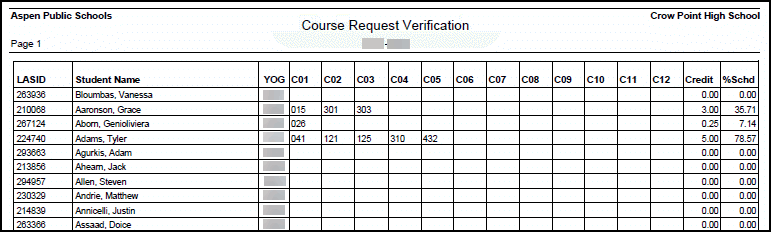
To run the Course Request Verification report:
- Log on to the Build view.
- Click the Global tab.
- Click the Requests side-tab.
- On the Reports menu, click Course Request Verification. The Course Request Verification pop-up appears.
- Enter the report parameters.
- Click OK. The report prints in the format you select.
