Your schedule might consist of several days per schedule cycle. This way, students can attend different classes on different days in a schedule. Some schools might have two days per cycle, such as Orange Day and Blue Day. Other schools might operate with a six-day cycle, days A-F.
To define schedule days:
- Log on to the Build view.
- Click the Scenario tab.
- Select the scenario you want to work with, and click the Days side-tab.
- Select Options > Add. The Add Day pop-up appears.
-
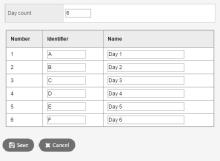
- At the Day count field, type the number of days in the schedule scenario. For example, if you are adding another day to a list of existing days, increase the number by one. The pop-up displays the appropriate number of rows, with each row representing one day.
- For each day, type an identifier in the Identifier column.
|
Note: Follett suggests using different identifiers for days and periods. For example, if you use letters for periods, use numbers for days. |
- Type a name for each day in the Name column.
- Click Save.
To define schedule days in current year's schedule:
- Log on to the School view.
- Select Schedule > Structure > Days.
- Select Options > Add. The Add Day pop-up appears.
-
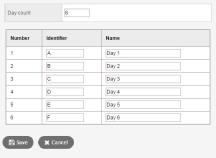
- At the Day count field, type the number of days in the schedule scenario. For example, if you are adding another day to a list of existing days, increase the number by one. The pop-up displays the appropriate number of rows, with each row representing one day.
- For each day, type an identifier in the Identifier column.
|
Note: Follett suggests using different identifiers for days and periods. For example, if you use letters for periods, use numbers for days. |
- Type a name for each day in the Name column.
- Click Save.
