View a student's immunization compliance
You can view the details of a student's immunization compliance record. And, you can add an immunization.
To view an immunization:
- Log on to the Health view.
- Click the Student tab.
- Search for and select the student.
- On the Immunizations side-tab, click Compliance. The student's immunization record appears.
-
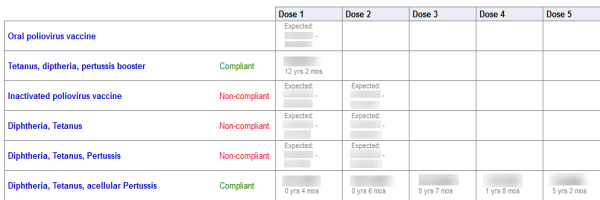
- To view the details of an immunization non-compliance error message, use your cursor to hover over Non-compliant.
-
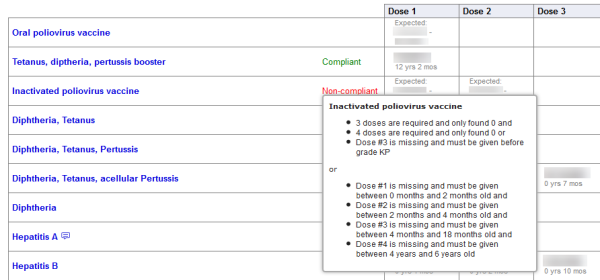
If an immunization is missing from a student's record, do the following:
- Log on to the Health view.
- Click the Student tab.
- On the Options menu, click Add Series. The Immunizations Definitions pop-up appears.
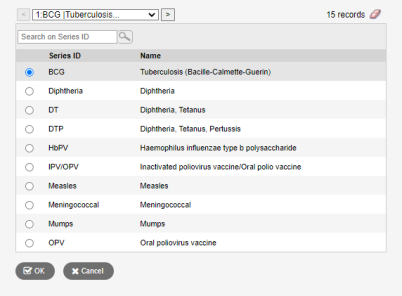
- Select the immunization from the pick list.
- Click OK. The appropriate immunization is added to the list.
|
Note: When you upload a rule definition to the Series Definitions or Series Group, the immunization automatically appears on the student's immunization record. Any immunization series that does not have a rule definition assigned to it will not appear on the student's immunization record. |
