Look up complaints, treatments, and actions
Besides name and date, there are other ways to look up student health visits.
|
Example: You might perform a search by complaint (such as anxiety), treatment (such as Med-EpiPen), or action (such as 911/Ambulance transport). |
To look up student health information by complaint, treatment, or action:
- Log on to the Health view.
- Click the Visit tab. The Daily Log appears.
-
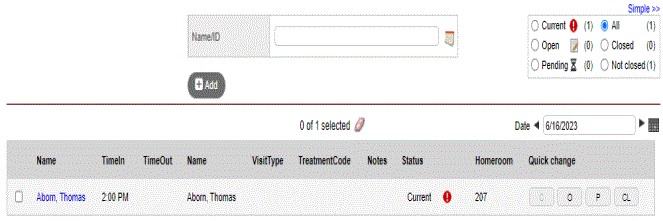
- Click the Complaints, Treatments, or Actions side-tab. The resulting page displays the student's name, date, complaint made, visit type, treatment administered, and action performed.
- To sort each column alphabetically or chronologically, click the column header.
-
Note: To sort the results from Z to A, or oldest to newest, click the column header again.
- To view the details for a particular visit, click the student’s name in the appropriate row.
- To delete the complaint, treatment, or action you are viewing, on the Options menu, click Delete.
-
Note: Doing so also deletes the item from the daily log.
