Enter medical alerts for teachers to view
If a student has a medical condition that is important for staff members to know about, such as asthma or an allergy, you need to create a medical alert.
When you create a Medical alert, the![]() icon
appears next to the student’s name on Aspen's Student pages. Only
users with appropriate privileges (such as teachers) can see alerts.
icon
appears next to the student’s name on Aspen's Student pages. Only
users with appropriate privileges (such as teachers) can see alerts.
|
Note: To keep the details of an alert private, type See nurse in the description field. |
To enter medical alerts:
- Log on to the Health view.
- Click the Alert tab.
- On the Options menu, click Add. The New Student Alert page appears.
-
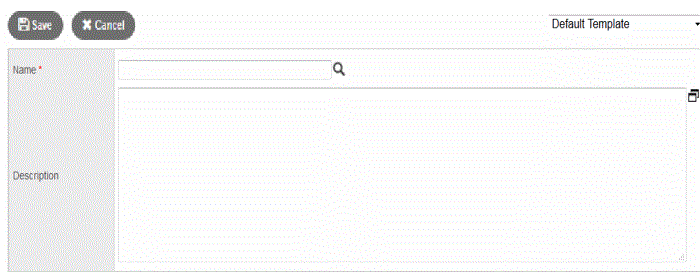
- In the Name
field, type the student's name or click
 to select
it from a pick list.
to select
it from a pick list. - Enter the description.
- Click Save. The system displays the appropriate icon next to the student’s name on the Student pages.
-
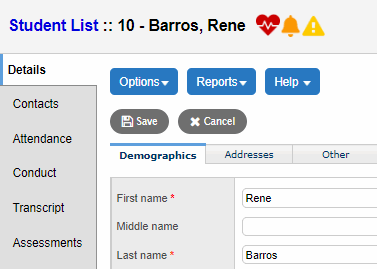
- To view the alert,
click the Medical alert icon
 .
.
|
Note: Student alerts must be manually deleted when they no longer pertain to the student. |
