Discipline accuser
To assign actions to the accuser in a bullying incident:
- In your Tasks widget, click Discipline accuser in the appropriate row. Step 1 appears.
- Review information regarding the accusation and the investigation, using the Related Forms drop-down to view other forms.
- Click Next. Step 2 appears.
- Click
Add.
The following pop-up appears.
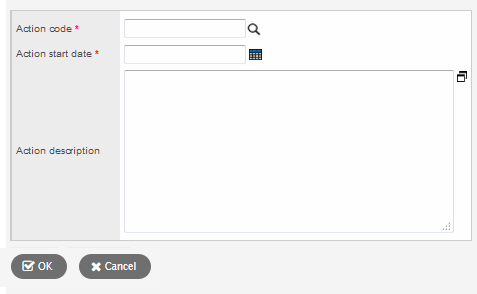
- In the Action
code field, click
 to select an action from the pick list.
to select an action from the pick list. - Select the appropriate action and click OK.
- In the Action
start date field, type or click
 to select
a date.
to select
a date.Note: If you selected a detention or suspension code at the Action code field, use the calendar to select the days detention will be served. The Action start date, No. of detentions and Action end date fields will be completed by the system.
- In the Action description field, type any additional information regarding the action.
- Click OK.
- To add additional actions, repeat steps 4-9.
- In the Administrator remarks field, type any additional information regarding the actions assigned to the student.
- To print a copy of the form, select the Print form on exit checkbox.
- Click Finish.
