Create parenthesized queries
In Simple and Advanced modes, you can also create parenthesized queries to manage and group complex search conditions. Parentheses allow you to group criteria, resulting in a more powerful search tool.
With a parenthesized query![]() a request to find a group of records that match specific criteria at a particular time, a single
search produces results that would require multiple queries using the
basic method.
a request to find a group of records that match specific criteria at a particular time, a single
search produces results that would require multiple queries using the
basic method.
For example, you can search for records that meet one of the following two conditions:
- all females who are in homeroom 287; or
- all females who are in homeroom 360;
-
and one of the following two conditions:
- whose graduation year is 2026; or
- whose graduation year is 2025.
Using a basic query, this same search would require three separate queries.
To create a parenthesized query:
- Go to a list page, such as the Student List.
- On the Options menu, click Query. The New Query pop-up appears.
- Enter your first criteria, such as Gender equals female.
- Click Add to add the criteria to the Search criteria box.
- Enter your next criteria, such as Homeroom equals 101.
- Click And or Or to determine if students should meet the first criteria and the second criteria, or the first criteria or the second criteria.
- Enter your next criteria, such as Homeroom equals 151.
- Click to highlight
the criteria that you want to put in parentheses, such as the homeroom
lines.
Notes:
- When you put parentheses around criteria, you are telling the system to calculate the results of this set of criteria. This calculation is then factored into the total query equation.
- To select multiple lines, click and hold the Shift key; then click the desired lines.
- Under Delete,
click the Parentheses button
 to put these criteria
in parentheses:
to put these criteria
in parentheses: -
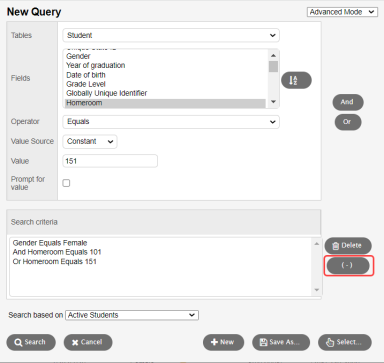
- Click And or Or to tell the system how you want it to handle the next criteria you enter in relation to the previous one.
- Enter your next set of criteria, as you did in steps 6-8.
- To nest this set
of criteria, select the lines to highlight them and click
 :
: -
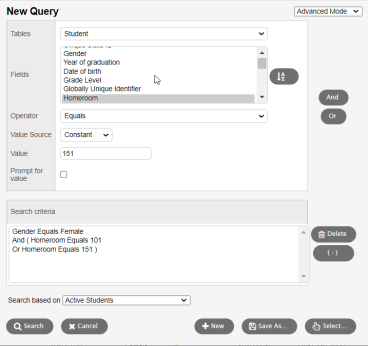
- At Search based on, select the records you want to search on to determine which records are included in this query.
- If you want to save the query to use it again, click Save As and enter the information.
- Click Search. The list page displays the records that meet your search criteria:
